Guide 2: Completing Your Business Profile
Introduction
After signing up for Review-Lifter, the next step is to complete your business profile. This guide will walk you through entering your business details such as manager name, business name, business number, business email, and business address. These details are essential for creating a unique and personalized experience for your customers within the review links. Follow these steps to set up your profile efficiently.
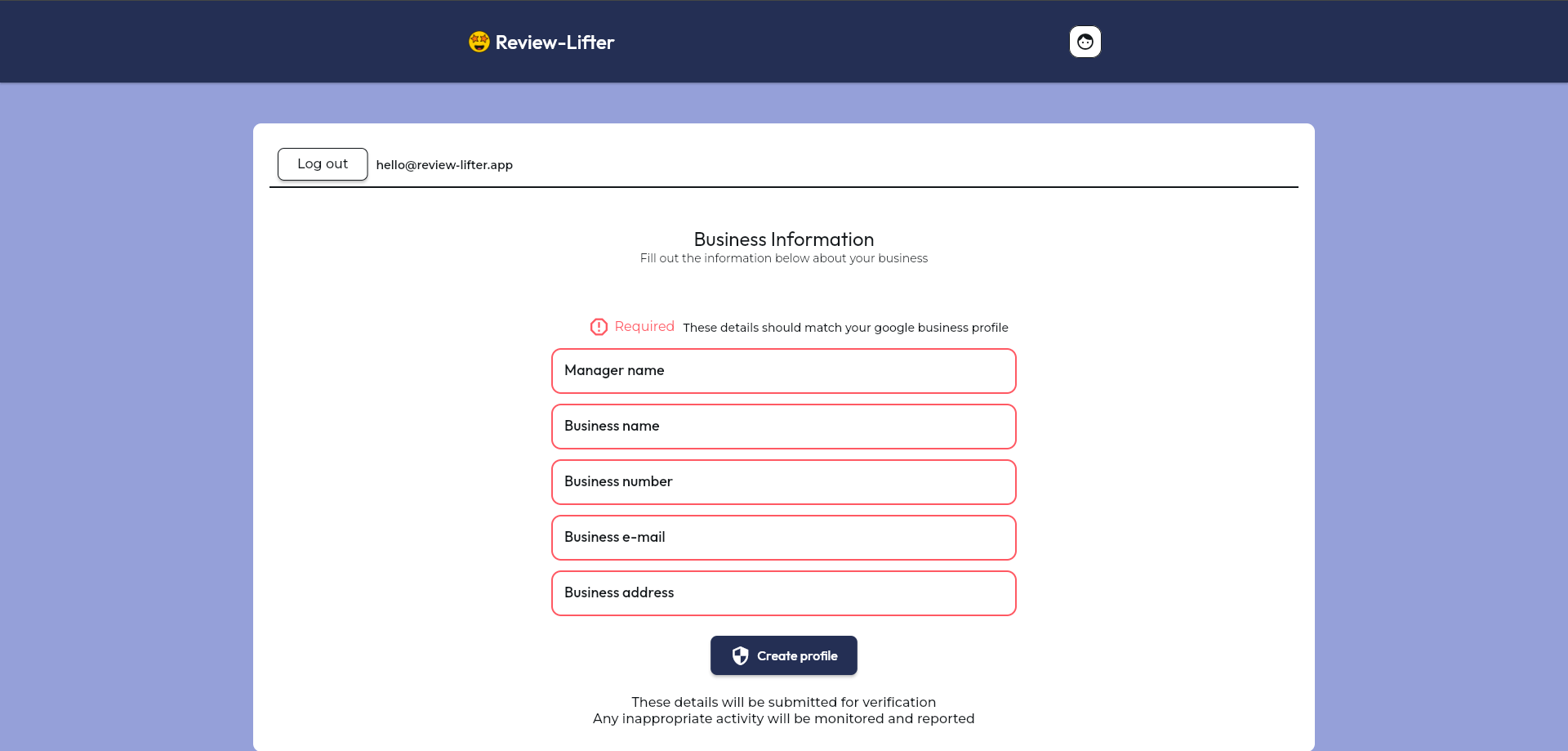
Step-by-Step Guide
Step 1: Access the Business Information Page
Once you have signed up and logged in, you will be directed to the Business Information page. Here, you will need to fill out the information about your business.
Step 2: Enter Your Business Details
- Manager Name: Enter the name of the manager in charge or the owner.
- Business Name: Enter the name of your business.
- Business Number: Provide your business phone number.
- Business Email: Type in your business email address.
- Business Address: Enter the physical address of your business.
Step 3: Create Your Profile
After filling in all the required fields, click the "Create profile" button at the bottom of the page to submit your information.
Note: These details are used to show your customers within the review links, making their experience unique and personalized.
Troubleshooting and FAQs
- Issue: The "Create profile" button is not clickable.
- Solution: Ensure all required fields are filled out correctly. Look for any highlighted fields that may need attention.
- Issue: I entered the wrong information by mistake.
- Solution: You can edit the information even after submitting. If not contact support for assistance.
For more support, contact our support team at support@review-lifter.app.
Conclusion
Completing your business profile is essential for utilizing the full features of Review Lifter. Make sure all information is accurate and up-to-date. If you encounter any issues or need further assistance, please reach out to our support team.
Next Steps:
Customize customer view: After submitting Your Business Profile up, you will be prompted to Navigate to customize page.
Guide 3.1 : Customizing the Customer View