Guide 3.2: Customizing the Review Page
The Review Page is where positive or happy customers are directed after they rate your service more than 3 stars in the star rating system or select the happy emoji in the reaction-based rating system. This guide will help you customize the Review Page to encourage your satisfied customers to leave positive reviews on various platforms.
Step-by-Step Guide
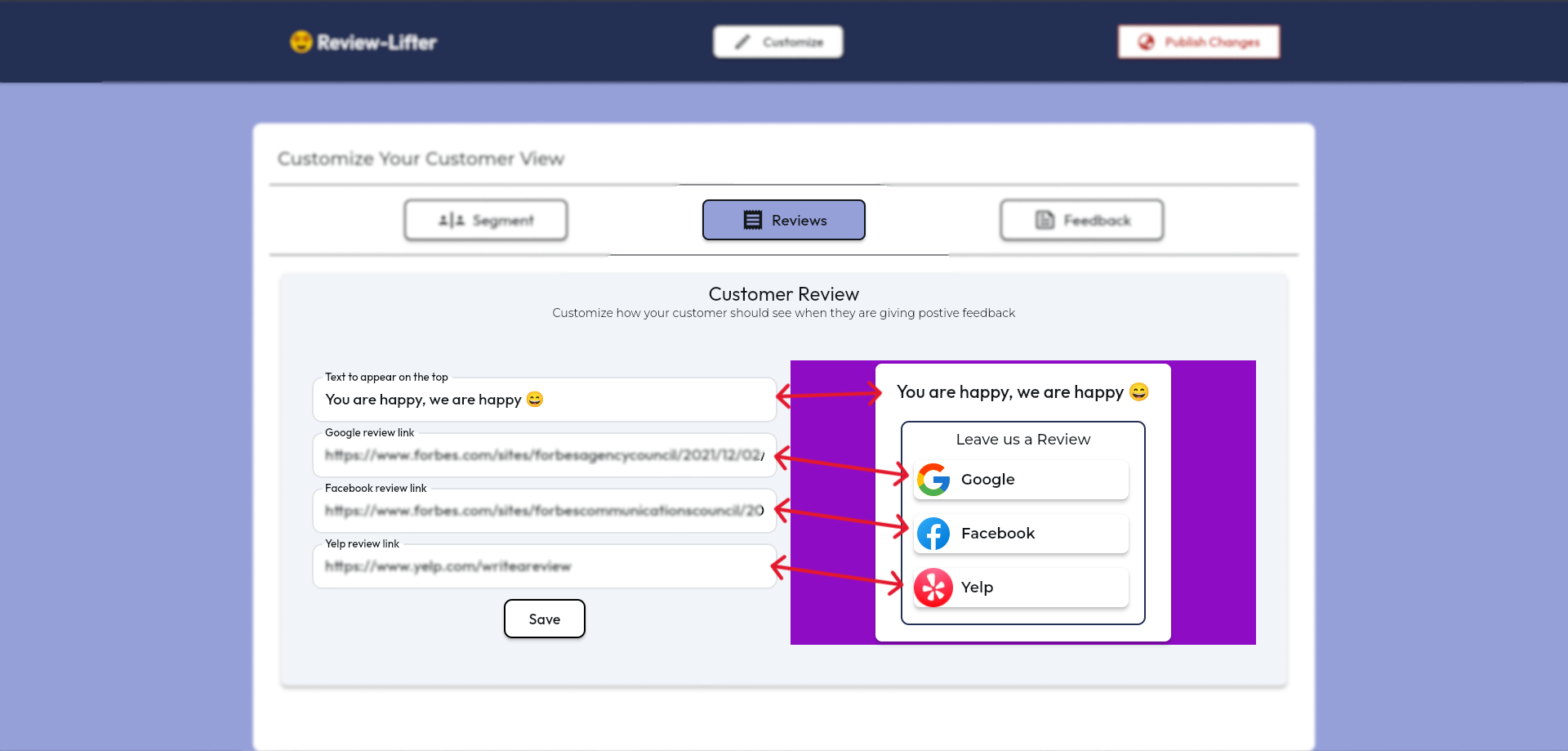
Step 1: Access the Review Page Customization
After logging into your Review Lifter account, navigate to the Review Page customization section.
Step 2: Customize the Text
Add a welcoming and positive message at the top of the page. This text should make your customers feel appreciated and encourage them to leave a review. Examples include "Great that you liked our service!" or "You are happy, we are happy!"
Step 3: Add Review Links
- Google Review Link: Enter the URL where customers can leave a review on Google.
- Facebook Review Link: Enter the URL for leaving a review on Facebook.
- Yelp Review Link: Provide the URL for leaving a review on Yelp.
Step 4: Save Changes
Once you have customized the text and added the review links, click the "Save" button to apply your changes. Remember, if you don't click save, your changes will not be saved.
Conclusion
Customizing the Review Page is essential for directing your happy customers to leave positive reviews on important platforms like Google, Facebook, and Yelp. Ensure your message is welcoming and your links are correct.
For more support, contact our support team at support@review-lifter.app.
Next Steps:
Customize Feedback section: After saving review page, you will need to customize feedback section.
Guide 3.3 : Customizing the Feedback Page